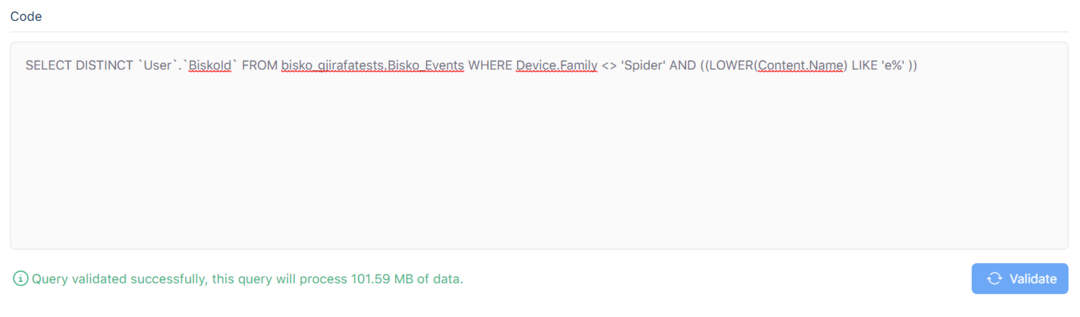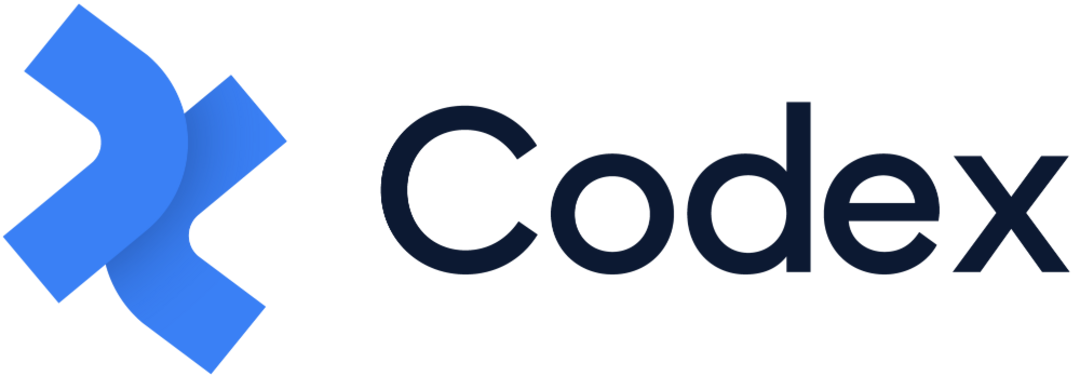Introduction to Segments
Segments are used to group your users, based on any combination of behaviours they have performed, and deliver personalised content to them.
Segments are organized in blocks, and blocks are organized in filters. Filters are connected with OR operator, while blocks are connected with AND operator. Within a filter you can create a query, combining events with time and frequency parameters, based on your needs.
To become a segment member, a user must:
View a page or app section, and meet the same targeting criteria as the segment.
Segments Creating Best Practices
Creating segments is a lot easier if you follow some of our best practice tips:
Naming
Each segment must have a name, one that makes it easy to find or group with similar segments, and it's descriptive and relevant to the audience that we are trying to target. Two or more segments can share the same name.
Description
Try giving your segment a relevant description, one that is useful when working in big teams or over different geos.
Properties
Select one or multiple properties from which you want to target audiences, so the audiences will contain users that meet the targeting criteria and are part of the selected properties.
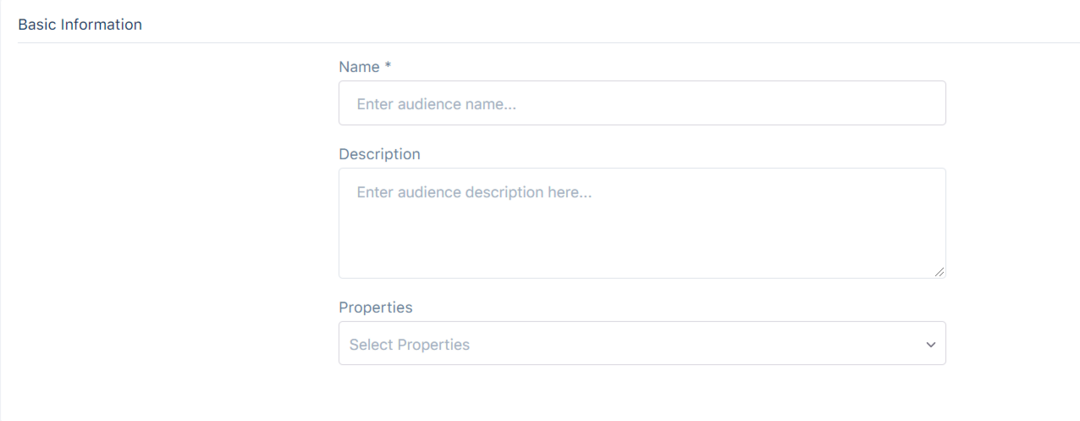
Segment Behaviour
Bisko Segments use Boolean logic. The two ways for targeting audiences are:
Either one or another(OR)
More than one segment at the same time(AND)
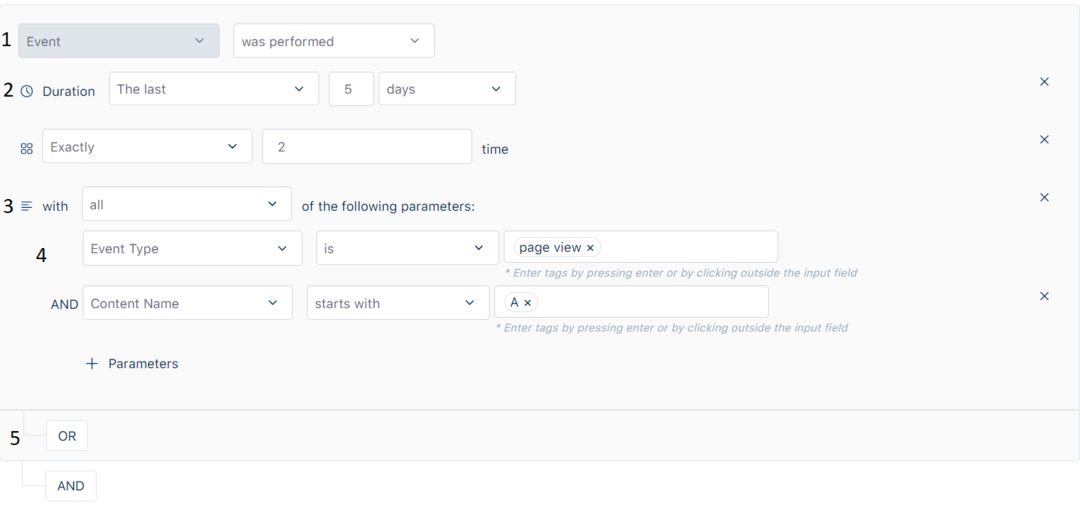
Connections in segments
An organization can enable a connection with another organization. For more information about connections, follow this link: Connections
If organization A enables a connection with organization B, it automatically shares data that user has given consent to be shared with organization B. Those data include events or records or both of them. Depending on which data the organization A has shared, those data can be used in organization B in segment creation process. While editing that segment, other data from the organization A(filters, events, records) can be added, edited or deleted within the segment.
If organization A has disabled the connection, for the existing segments that have been created before the connection was disabled, past data(filters, events, records) will still be shown but they will stop processing. That means these data can't be edited/deleted or new data from the organization A can't be added. For new segments that will be created after the connection was disabled, data from organization A will no longer be accessible.
While creating segments we can add data saved in records. Record can be enabled/disabled, but either way segments are able to use those data. The only difference between enabled/disabled records is that disabled records are not actively collecting data.
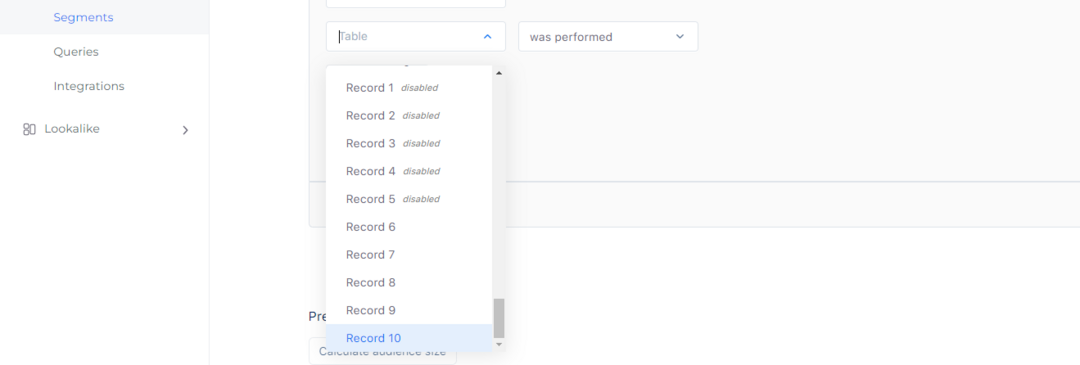
Event
Segments are build around events. The first thing you notice when creating a segment is the event you want to base it on. The simplest segment you can create is one that states whether an event has been performed, or not.
Duration and Frequency
Duration
Time is another factor that allows you to define the duration in which a user has performed (or not performed) your event, to be included in the segment. Above is the example of selecting users who have performed an event in the past 5 days.
Frequency
You can also specify the number of times a user has performed the action to be included in a segment. Above is the example of a user who have performed an event exactly 2 times.
AND/OR
Decide if you want the parameters selected to be separated by an AND or an OR, by changing this criterion to all or any.
To focus your audience pool, choose AND.
To expand your audience pool, choose OR.
Selecting Parameters
Further, you can use parameters to filter users's behaviour, to include them in segments. When events are sent into Bisko, they include parameters, which then are available in the segment builder.
Choose a parameter to segment by and decide whether you’d like the keyword you enter to contain, match the keyword exactly using is, or if it starts/ends with the specified input. When inputting keywords make sure to input all possible options to increase your audience reach.
Parameter values are case insensitive.Each keyword is separated by an OR, so the more you have, the greater your audience expansion.
As is mentioned above at the Event Collection, that despite predefined properties you can also send custom properties. The approach to use the custom properties is to define the Custom Parameters, and to specify the name and then the value of the custom parameter in the next fields.
Parameter keys and values are case insensitive.You can link together as many different parameters as you like. The example above shows parameters around the Event Type and Content Name.
AND/OR
So far we have seen the basic building blocks of a segment, but once you've specified one criteria, you can chain as many different statements together using AND and OR rules.
Use the OR option to expand your segment.
Use the AND option to focus your segment.
Remember when you are using AND/OR, the builder is creating segments on a new event and therefore, a new statement, which means that duration, frequency and parameters must be set again for this new event.
The following example shows how to build a segment, using a few of the segment builder tools mentioned so far, combined with and AND.
Creating segment of ‘Users who have added to cart at least 3 times, in the last 15 days, on the Gjirafa50 domain and users who have performed an event exactly 2 times, between two specified dates, and whose content name contains "computer".
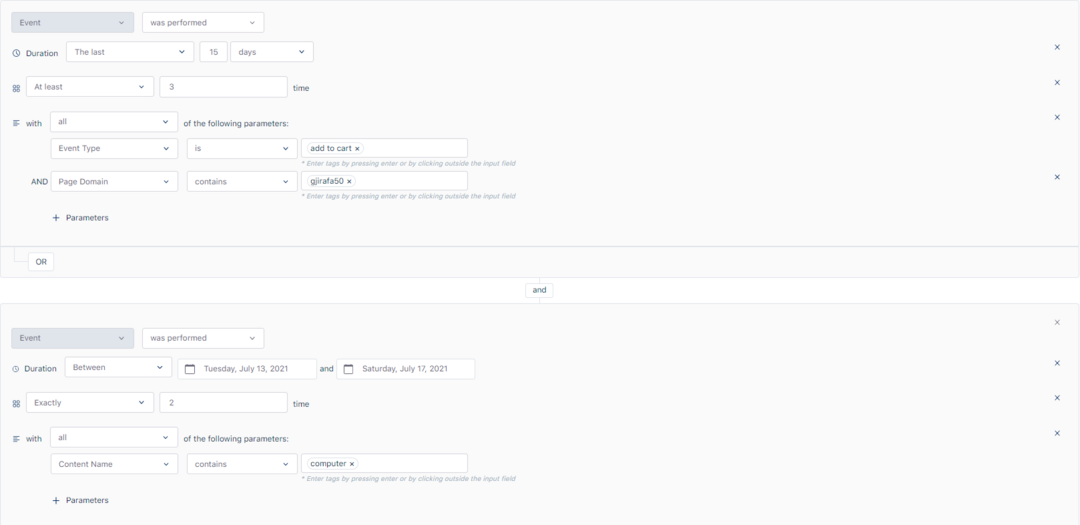
Find more examples on Creating Segments following this link: Segment Examples
Size calculation
You can see the number of users who have met the criteria of your segmentation by manually clicking on Calculate audience size button.
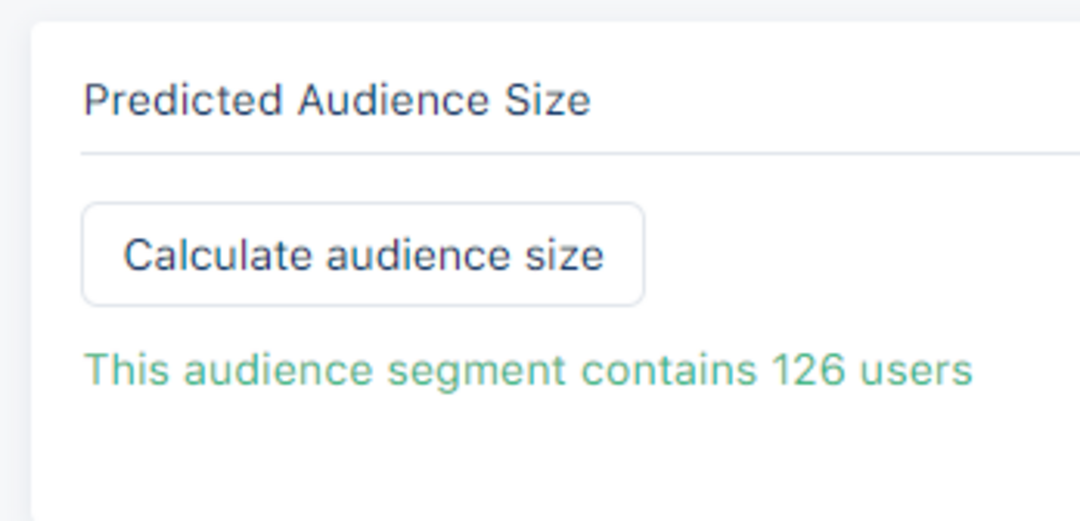
Calculate Audience Size works on standard segments and custom queries.
Custom Queries
In addition to the standard segments, where user segments can be created as explained above, Bisko offers another feature to create user segments.
Custom Queries offer a more technical approach to user segmentation, for those advanced users who are well versed in SQL and for those complex segmentation cases that can't be created using standard segment interface.
Query validation
In addition to the name of the segment, which is required, every query must pass certain criteria in order to be eligible to be used for user segmentation.
Bisko uses Google BigQuery to store the data, against which the custom queries are executed and that should be taken into consideration when writing the custom queries.
For the custom query to be considered as valid, the following conditions must be met.
Custom Query must be written in correct SQL format.
BigQuery supports two SQL dialects:
Every query must return BiskoId.
Return format should be User.BiskoId or just BiskoId, case sensitive.
Query must process less than 100 gb of data in a single run.
If the query is validated successfully a message will appear at the bottom of the query box with the size of data that will be processed in a single execution. If the query fails validation, an error message will be shown, specifying what is wrong with the query.